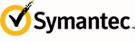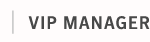Managing User Groups
| | Select Account in the navigation bar at the top of the page. |
| | Select Manage User Groups in the Links pane on the right side of the page. |
| | Select Add User Group in the upper-right area of the Manage User Groups page. |
| | From the Group pane of the Add User Group page, provide a unique name that represents the specific role of this group within your organization. Optionally, provide a brief description that identifies the function of the user group. The description cannot exceed 200 characters. Note: The total number of group members is dependent on VIP Enterprise Gateway. You will need to configure VIP Enterprise Gateway to map and synchronize user groups in your LDAP directory with the user data in the VIP User Service. Be aware that user groups may contain members who are also members of other user groups, depending on their particular roles. For details on LDAP synchronization, refer to the VIP Enterprise Gateway Installation and Configuration Guide. For an example scenario of deploying a user group, refer to the VIP Enterprise Authentication Deployment Guide. Both documents may be downloaded by selecting Account in the navigation bar at the top of the page, and then selecting Download Files in the Links pane on the right side of the page. |
| | Select Add. The User Group Details page displays, listing the user group information and policy settings. Initially, the policy settings for this group are set to the default policies for your VIP account (configured on the Account tab of the Policies page). You can retain the default policy settings for your VIP account or you can specify policy settings specific to this group. When you set group-specific policies, the new settings supersede the VIP account policy settings for users in this group. For details on the default policies, see the following topics: For details on customizing the policy settings for this user group, see Editing the User Group Policies. |

| Select Account in the navigation bar at the top of the page. | |
| Select Manage User Groups in the Links pane on the right side of the page. | |
| Enter the user group name in the search field of the Manage User Groups page. | |
| To narrow your search, you can filter user group options within the left pane. Select the arrow next to the search field (or press Return) to view the user groups that meet your search criteria. You can sort the order of your search results by group name or by the date and time when group details were last edited. | |
| Select Remove for your target group. | |
| Confirm you want to remove your target group. | |

| Select Account in the navigation bar at the top of the page. | |
| Select Manage User Groups in the Links pane on the right side of the page. | |
| Enter the user group name in the search field of the Manage User Groups page. | |
| To narrow your search, you can filter user group options within the left pane. Select the arrow next to the search field (or press Return) to view the user groups that meet your search criteria. You can sort the order of your search results by group name or by the date and time when group details were last edited. | |
| Select Edit Details for your target user group. | |
| From the Group pane of the User Group Details page, select Edit. | |
| Update the group name or group description, as applicable. | |
| Select Save. | |

| | Select Account in the navigation bar at the top of the page. | ||||||||||
| | Select Manage User Groups in the Links pane on the right side of the page. | ||||||||||
| | Enter the user group name in the search field of the Manage User Groups page. | ||||||||||
| To narrow your search, you can filter user group options within the left pane. Select the arrow next to the search field (or press Return) to view the user groups that meet your search criteria. You can sort the order of your search results by group name or by the date and time when group details were last edited. | |||||||||||
| | Select Edit Details for your target user group. | ||||||||||
| | The User Group Details page displays. Click Edit on this page to set the Access, Credentials, Mobile Push Authentication, Biometrics / Security Key, and Remembered Device policies for this group. | ||||||||||
| | For each of these policies, you can use the default policy (configured on the Account tab of the Policies page) or specify policy settings specific to this group. When you set group-specific policies, the new settings supersede the VIP account policy settings for users in this group. | ||||||||||
| | After setting your policies, click Save. | ||||||||||
| For details on the default policies, see the following topics: To set policies specific to this group:
| |||||||||||
| | Enable or disable Trusted Device to let your users register devices to be remembered. Also set whether the Trusted Device plug-in is automatically upgraded to the latest version. Users on supported platforms automatically receive the latest version of the plug-in the next time they sign in. |
| | Set the maximum number of devices your users can register. Users can register from 1 to 20 devices. |
| | Set how Trusted Device registrations are deleted for a user, when the user attempts to register more than the maximum allowed:
Administrators can delete the registration in VIP Manager. |
Note: You must initially configure IA for the account (Policies > Intelligent Authentication). Otherwise, IA does not have the appropriate information to accurately measure risk for the group. However, you can then disable it for the account if you only want to and enable it for groups.
| | Set whether IA is enabled for this user group. |
| | Set whether users are always challenged for a security code for sign-in authentication, regardless of the current IA threshold or risk- based IA score. |
My VIP Policy:
| | Access Policy: Configure blocked or allowed IP addresses by uploading up to 300 entries in a single CSV file (one IP address or one IP address range represents one entry). Show each IP address in decimal format, and separate IP address ranges with a hyphen. If you upload an IP address to both the Block policy and the Allow policy, access to the IP address is blocked. If a user is in multiple groups with different policies for the same IP address (some allowing access and some blocking access), the user?s access is blocked. Separate each entry in the file by a comma. Do not include other text, line breaks, or headers. Uploading a new list supersedes and replaces the entries you have previously configured. VIP supports both IPV4 and IPV6 formats. The following example shows acceptable IP address and IP address range formats: Example: 10.146.2.40,172.31.255.255, 192.168.0.1-192.168.0.100
| ||||
| Temp security codes for third-party apps: Select Yes to allow users to generate temporary security codes in My VIP that they can use to authenticate to third-party applications such as banking apps or workplace apps. Then set how the users will receive the temporary security codes (the distribution method). You should select distribution methods which correspond to the attributes sent by the VIP Enterprise Gateway. For example, if you have configured the VIP Enterprise Gateway Self-Service Portal to send phone number attributes, you can enable SMS (Text Message) or Voice Call as distribution methods. | |||||
| Allow users to delete credentials: Select Yes to restrict users from deleting their own credentials in My VIP. A user in this group must contact a VIP administrator to delete a credential. |
My VIP and VIP SSP Policy:
| | Select Yes to allow users to generate temporary security codes for themselves that they can use to Sign In to My VIP or the VIP SSP. Then, set how the users will receive the temporary security codes (the distribution method). . You should select distribution methods which correspond to the attributes sent by the VIP Enterprise Gateway. For example, if you have configured My VIP to send phone number attributes, you can enable SMS (Text Message) or Voice Call as distribution methods. |