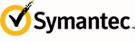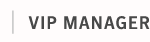Managing VIP End Users
To find VIP end users, select Users from the navigation bar at the top of the page. The Manage Users page displays the number of end users in the system as of the last data refresh (typically around 11:59:59 pm UTC). From this page you can:
To find VIP end users based upon specific search criteria:


| Export all end users to a CSV file. Select this option to export information about all end users to a CSV file. The CSV file will include information about all end users in the system at the time that you selected this option. | |
| View all end users. Select this option to view information about all end users in the system at the time that you selected this option. | |
| Find end users based upon specific search criteria. Select this option to search for one or more end users based on a specific set of search criteria. |
| Enter the user’s user ID or credential ID in the search field of the Manage Users page and click the arrow next to the entry field. Note: If you have added user attributes in VIP Manager or configured LDAP user attributes in VIP Enterprise Gateway, you can also enter a user’s first or last name, employee ID, email address, or department in the User Information filter boxes. The search will return all users that match all of the values you enter in these filter boxes. | |||||||||||||||||||
| To narrow your search, select the applicable filter attributes within the left pane. Under each filter name, you may select multiple options that are identified with checkboxes, but only a single option within filters that designate time periods. Click Apply Filter to view the VIP end user accounts that meet your search criteria.
|