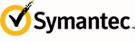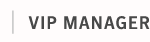VIP Policy Configuration
Once you have initiated the auto-upgrade, the new version of the Trusted Device credential immediately begins to roll out to all of your Registered Computer credential users. Downgrading to an earlier version of Registered Computer requires manual intervention by the user and the VIP administrator. As a result, Symantec recommends that you do not attempt to return your users to the previous version.
To downgrade users to earlier versions of the Registered Computer credential:

To downgrade users to earlier versions of the Registered Computer credential:
Disable the auto-upgrade to Registered Computer feature:
| |||||||||
Each user that previously upgraded the Registered Computer credential needs to manually uninstall the credential and reinstall the earlier version:
See Identifying Users with Trusted Device Credentials. |