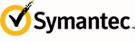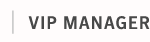To Sign In to VIP Manager, you must have an account with an email address and password, and a VIP credential. You must also register your VIP credential with VIP Manager.
To obtain an email address, password, and VIP credential, contact your administrator. You can also order a VIP credential from the
Identity Protection Center. If you have already obtained a credential, you can register it as part of the Sign In process. If you have problems registering your credential, contact your administrator.
If you forget your password, follow these steps to receive a temporary password and reset your password:
| Select Forgot your password? on the VIP Manager Sign In page.
|
| Enter the email address for your account, and select Send. You will receive an email containing a temporary password.
|
| Enter the email address for your account and the temporary password we sent to your email address.
|
| Enter two security codes from your registered credential.
|
| When prompted, change your password.
|
Once you have changed your password, you are automatically signed into your account.
Follow these steps to change your password at any time:
| After you Sign In to VIP Manager, select your email address in the upper-right corner of the page.
|
| From the drop-down menu, select Manage Profile.
|
| Type your new password, confirm your entry, and select Save Changes. |
A security code is a unique, six-digit number displayed on your credential. Follow the instructions below to use a security code for account sign-in:
![]() | If you have a VIP Security Token: Press the button on the device. Use the six-digit security code you see on the front of the device to Sign In.
|
![]() | If you have a VIP Security Card: Press the button on the card. Use the six-digit security code you see in the upper right corner of the card to Sign In.
|
![]() | If you have VIP Access: Use the six-digit security code that is displayed to Sign In.
|
You must register your VIP credential to access and use VIP Manager. You only need to do this once. To register your credential:
| Sign In to VIP Manager with your email address and password.
The page for registering your credential is displayed. Select Continue.
|
| Locate your credential ID, and type it into the Credential ID field on the page.
The credential ID is a unique, 12-digit alphanumeric identifier that associates your credential with your VIP Manager account.
|
| Enter a six-digit security code displayed from your credential within the Security Code field.
|
| Select Register.
Your VIP credential is now registered to your account, and you are automatically signed in to your account.
The next time you Sign In to VIP Manager, you will be prompted to enter a security code from your credential to access your account. |
If you already have a VIP account and a registered credential--but you are temporarily unable to access your credential—we can email a temporary security code to you.
Note: This security code is valid for only one Sign In. If you need a second security code, you must ask us to email another security code to you.
Follow these steps to request a temporary security code:
| Sign In to VIP Manager with your email address and password.
|
| From the Enter Security Code page, select the Request a temporary security code link.
If this link does not appear, contact another administrator on your account and request a temporary security code. The administrator must have the Find/Modify VIP Administrator permission to send you a temporary security code.
|
| Enter the email address for your account, and select Send.
We will email you a temporary security code that is valid for one Sign In within a restricted timeframe. |
If security codes from your credential are no longer recognized by the VIP service, you may need to reset your credential.
If you see the Reset Your VIP Credential page, follow these steps to reset your credential:
| Enter a security code from your credential in the Security Code field.
|
| Get the next security code, and enter it in the Next Security Code field.
|
| Select Reset.
|
You see a success or failure message with further instructions.
For your protection, your account will become locked if there are too many unsuccessful Sign In attempts with incorrect passwords and/or security codes. If your account becomes locked, you must have your administrator unlock your account.
To Sign Out of VIP Manager:
| Select your email address in the upper-right corner of the page.
|
| From the drop-down menu, select Sign Out.
|
You are automatically signed out of VIP Manager if you do not perform any actions for 30 minutes.
Important: After you Sign Out, you should close your browser window for security reasons.

 If you forget your password, follow these steps to receive a temporary password and reset your password:
If you forget your password, follow these steps to receive a temporary password and reset your password:
 Follow these steps to change your password at any time:
Follow these steps to change your password at any time:
 A security code is a unique, six-digit number displayed on your credential. Follow the instructions below to use a security code for account sign-in:
A security code is a unique, six-digit number displayed on your credential. Follow the instructions below to use a security code for account sign-in:
 You must register your VIP credential to access and use VIP Manager. You only need to do this once. To register your credential:
You must register your VIP credential to access and use VIP Manager. You only need to do this once. To register your credential:
 If you already have a VIP account and a registered credential--but you are temporarily unable to access your credential—we can email a temporary security code to you.
If you already have a VIP account and a registered credential--but you are temporarily unable to access your credential—we can email a temporary security code to you.
 If security codes from your credential are no longer recognized by the VIP service, you may need to reset your credential.
If security codes from your credential are no longer recognized by the VIP service, you may need to reset your credential.
 For your protection, your account will become locked if there are too many unsuccessful Sign In attempts with incorrect passwords and/or security codes. If your account becomes locked, you must have your administrator unlock your account.
For your protection, your account will become locked if there are too many unsuccessful Sign In attempts with incorrect passwords and/or security codes. If your account becomes locked, you must have your administrator unlock your account.

 To Sign Out of VIP Manager:
To Sign Out of VIP Manager: