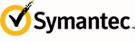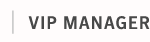To generate a report that identifies the current number of users for each user state:
| Select Reports in the navigation bar at the top of the page.
|
| Click End User Reports in the Links pane on the right side of the page.
|
| Select "Current count of end users registered at your organization".
|
| Click Generate Report.
|
| Click the values in the resulting report to view a report of the users and associated credentials for that user state. |
To generate a historical report that identifies the number of users for each user state within a selected date range:
| Select Reports in the navigation bar at the top of the page.
|
| Click End User Reports in the Links pane on the right side of the page.
|
| Select "Historical count of end users registered at your organization".
|
| Select a date range from the drop-down menu, or specify both a start and end date in the provided fields.
|
| Select a filter option to view a daily (no filter), weekly (last day of each week), or monthly (last day of each month) report. |
| Click Generate Report. |
To generate a historical report that identifies the number of users for each user state on a given date (displaying user states only for users issued by your customers):
| Select Reports in the navigation bar at the top of the page.
|
| Click End User Reports in the Links pane on the right side of the page.
|
| Select "Historical count of end users for each of your customers."
|
| Specify a date to capture in the report.
|
| Click Generate Report. |
To generate a report that provides details of VIP service operations:
| Select Reports in the navigation bar at the top of the page.
|
| Click End User Reports in the Links pane on the right side of the page.
|
| Select "Transaction report" from the drop-down menu.
|
| Select a date range from the drop-down menu, or specify a start and end date in the provided fields.
|
| Select a VIP Service operation from the drop-down menu.
|
| Click Generate Report.
|
| Click the Show link in the resulting report to view details of the selected operation.
|
To generate a report that specifies the number of sign-in attempts challenged by VIP IA:
| Select Reports in the navigation bar at the top of the page.
|
| Click End User Reports in the Links pane on the right side of the page.
|
| Select "IA sign-in activity" from the drop-down menu.
|
| Select a date range from the drop-down menu, or specify a start and end date in the provided fields.
|
| Select a filter option to view a daily, weekly or monthly report.
|
| Click Generate Report. |
To generate a report that shows the distribution of VIP IA risk scores:
| Select Reports in the navigation bar at the top of the page.
|
| Click End User Reports in the Links pane on the right side of the page.
|
| Select "IA risk distribution" from the drop-down menu.
|
| Select a date range from the drop-down menu, or specify a start and end date in the provided fields.
|
| Select a filter option to view a daily, weekly or monthly report.
|
| Click Generate Report. |
To generate a report that delineates the reasons for sign-in challenges by VIP IA:
| Select Reports in the navigation bar at the top of the page.
|
| Click End User Reports in the Links pane on the right side of the page.
|
| Select "IA challenged sign-in activity" from the drop-down menu.
|
| Select a date range from the drop-down menu, or specify a start and end date in the provided fields.
|
| Select a filter option to view a daily, weekly or monthly report.
|
| Click Generate Report. |
VIP IA reasons for challenging user sign-in attempts:
![]() | Difficult Travel: The user has attempted a sign-in from a physical location that is too distant from the location of the user's previous (successful) sign-in within a short timeframe.
|
![]() | Country with Increased Risk: The user has attempted a sign-in from a country identified by VIP IA as increasing the user's risk level.
|
![]() | Inconsistent User Behavior: An element within the user's behavioral pattern has suddenly changed, such as using a different OS, browser, or device for sign-in.
|
![]() | Previous Challenge Failure: The user has already failed a previous sign-in challenge.
|
![]() | IP Address with Increased Risk: The user has attempted a sign-in from an address identified by VIP IA as increasing the user's risk level.
|
![]() | Challenged IP Address: The user has attempted a sign-in from a challenged address designated within the VIP IA policy.
|
![]() | Unrecognized Device: The user has attempted a sign-in from either an unregistered device or a device with inconsistent characteristics. |

 To generate a historical report that identifies the number of users for each user state within a selected date range:
To generate a historical report that identifies the number of users for each user state within a selected date range:
 To generate a historical report that identifies the number of users for each user state on a given date (displaying user states only for users issued by your customers):
To generate a historical report that identifies the number of users for each user state on a given date (displaying user states only for users issued by your customers):
 To generate a report that provides details of VIP service operations:
To generate a report that provides details of VIP service operations:
 To generate a report that specifies the number of sign-in attempts challenged by VIP IA:
To generate a report that specifies the number of sign-in attempts challenged by VIP IA:
 To generate a report that shows the distribution of VIP IA risk scores:
To generate a report that shows the distribution of VIP IA risk scores:
 To generate a report that delineates the reasons for sign-in challenges by VIP IA:
To generate a report that delineates the reasons for sign-in challenges by VIP IA:
 VIP IA reasons for challenging user sign-in attempts:
VIP IA reasons for challenging user sign-in attempts: